Facebook Business Verification
In order to have access to higher account tiers in the WhatsApp Business API account, you must complete Business Verification within the Facebook Business Manager. This means you will have to provide Facebook with some documents to prove the existence and legitimacy of your business.
Even though the Facebook Business Verification is required by Facebook for a company to have access to higher account tiers the WhatsApp Business API, this process is completely unrelated to WhatsApp. For support about issues with the Business Manager, please reach out to direct Facebook support through the “?” (help) icon on the bottom left corner of the page.
Facebook Business Manager Verification Process
1. Access Business Manager Security Center
To start the verification process go to Security Center and click Start Verification in the Business verification section.
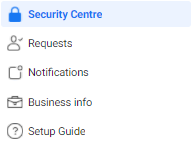
2. Select Your Business
| If your business is already listed | If your business is not listed |
|---|---|
| Confirm your business details Select a phone number that you have access to from the drop-down menu and click Next . Double check for any typos or other errors: you will not be able to edit this information upon submission. Get a verification code Choose to receive the verification code on your business phone number via a text message or a phone call or via email. The phone number option may not be available in all countries. Please make sure that the email registered has the same domain as the website. Accepted example Email: name@business.com Site: www.business.com Not accepted example Email: name@gmail.com or name@otherbusiness.com Site: www.business.com Or verify your domain If your domain is already verified, click Use Domain Verification. If not, complete the domain verification process, then return to the Security Centre and select Continue. Enter verification code (not applicable if you use domain verification) Enter your verification code. Click Submit . You can skip the remaining steps 3 & 4 below. | If you cannot see your business in the list please select None of these match . Then proceed with the Steps 3 & 4 below. |
3. Verify the Legal Business Name
You may be asked in step 3 to provide official documentation of your business’s legal name. Upload an official document that matches the business’s legal name you entered in step 1, such as a business license, articles of incorporation or business tax registration.
Please check here the list of the documents accepted and not accepted before submitting them.
4. Verify the Business Address or Phone Number
Upload a document that shows both the legal name of your business and the mailing address or phone number shown on the screen. Please check here the list of the documents accepted and not accepted before submitting them.
After you upload the documents, Facebook will review them as quickly as they can. This may take several days. You can check the current status of your verification by going to your Security Center.
When your business is verified you will be notified and you will also see the verified status in your account.
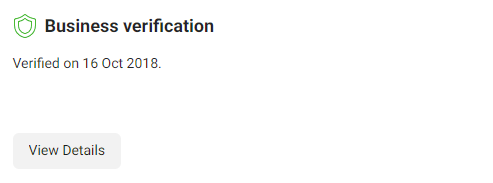
Checklist for Business Verification
To increase the company’s chances of being verified by Facebook, it is important that:
- The company’s website is active and complete, containing the company’s name and address
- The account email is from the same domain as the company’s website provided in the documentation
- If the verification will be made through the phone number, make sure you are able to receive the call. If the phone has IVR, disable it temporarily
- The company’s trade name in the documentation is the same used on the website and on the Facebook page. If different, the names need to be related in some way on the website. For example, at the footer, enter “Company ABC powered by company D”
After submitting the documentation, you will be informed via email about the progress of the company’s verification.
If the Start Verification button is not available
Your Business Manager may not be eligible verification. In this case, you won’t be able to click the Start Verification button:

To enable the button, please:
- Fill out all of the information in the Business Info page, inside the Facebook Business Manager settings
- Create a WhatsApp Business API account with MeherY using admin Panel
The WhatsApp Business API account will be placed under the Limited Access Tier and the Start Verification button will be available. As soon as the verification process is completed, the account will be placed in the Standard Access Tier.
My Business Verification request was rejected: What to do now?
If your request for business verification was rejected by the Facebook team, you should receive an email notification noting that the documents you attached didn’t pass the verification process.
To know more information about the rejection, you should go to your Facebook Business Manager → Security Center → Contact Facebook (under the message that the request was rejected).
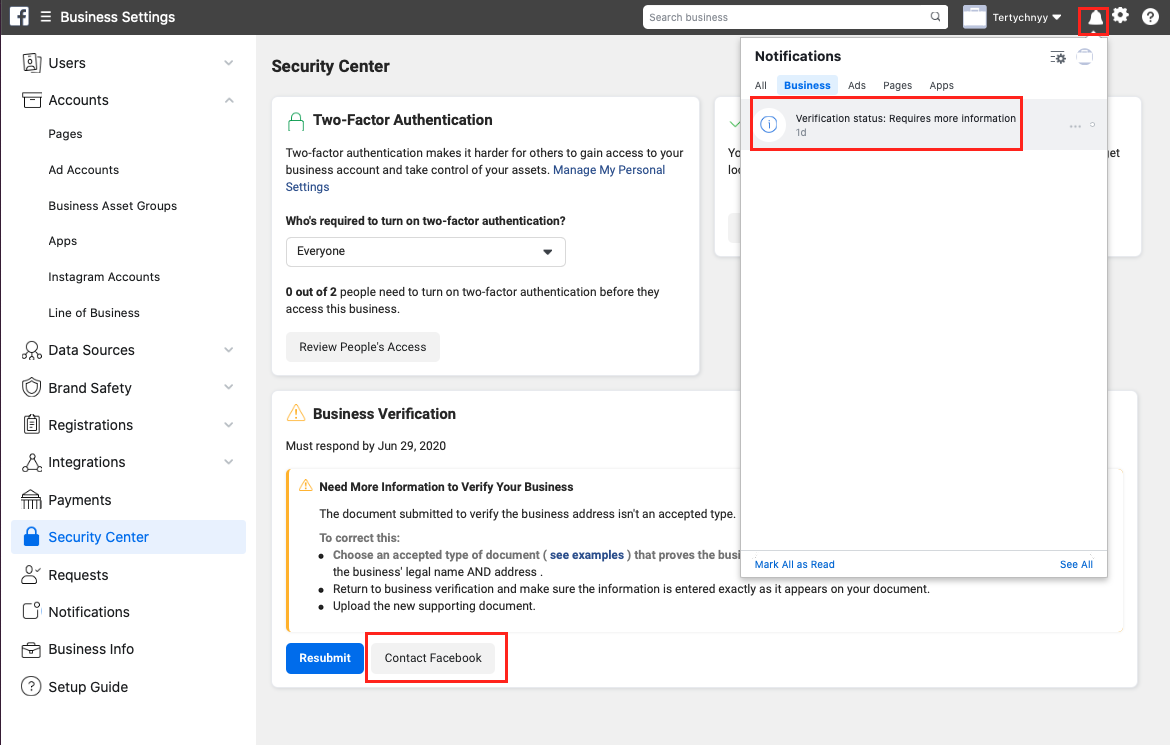
On the new page, you will see your ticket/case number.
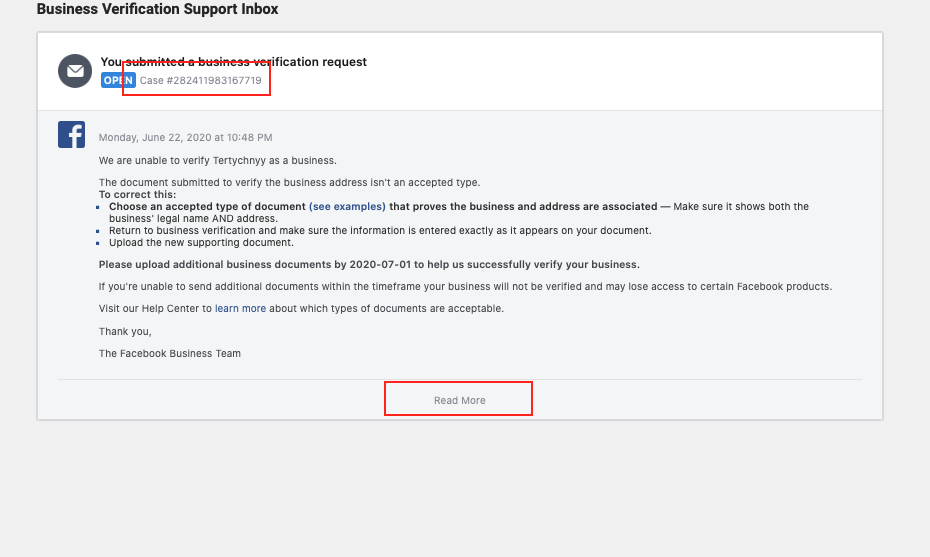
If you click on the ‘Read More’ button, you can start interacting directly with Facebook Support to find out what is missing or which documents are not correct.
Facebook Support can provide help in many languages.
If you still can’t understand why your Business Verification request is being rejected, please contact our Support team with the following information so we can help you with this process:
- Phone number
- Facebook Business Manager ID
- Case number
- Date you submitted the verification documents
- Screenshot of the Business Verification Support Inbox, like the image above.
Is Business Verification the same thing as the green check?
No.
Business verification is different from the verified badge, also known as green check or Official Business Account (OBA).
Please see the documentation about Official Business Accounts here.
Official Facebook Documentation
For more info on the Business Verification Process, please refer to the Official Facebook Documentation on the subject: